It took some time to find a solution to this, but finally, thanks to MCL, a Stack Overflow member from Germany, Folders Popup now open new Explorer windows with or without the left navigation pane, according to your Explorer Layout settings. In previous versions, Folders Popup always created new instances of the Explorer (using the Shift-middle mouse button) with left navigation pane opened, regardless of your choice in previous Explorer instances. This misbehavior is now over.
A user indicated that Folders Popup is particularly useful when you want to save screen real estate by turning the navigation pane off. To control this setting, open the Organize menu at the top left of the Explorer window and open the Layout sub-menu.
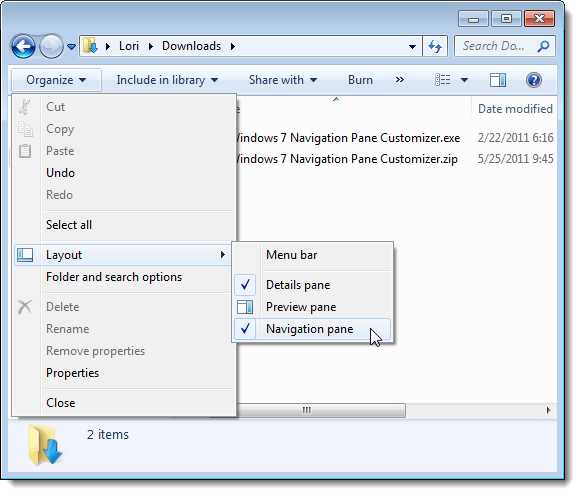
Show / Hide Navigation Pane in Windows Explorer Layout Settings
(image from helpdeskgeek.com)
Salut / Hi Jean.
Firstly, my OS is Windows XP SP2 32-bit edition.
I installed FoldersPopup 1.22 yesterday, and when I saw the "Windows Explorer Navigation Pane" at left of my screen (I don't like this screen), back with FoldersPopup 1.21. I verified in Folders Popup Settings, no possible configuration. If I install FoldersPopup 1.22, each time I must click on Folders icon to satisfy my taste.
My taste:
http://tinypic.com/r/do2lvk/8
I don't like:
http://tinypic.com/r/15ml846/8
Back with FoldersPopup 1.21.
Bonne soirée!
Martin
Bonjour Martin,
Je vais communiquer avec toi par courriel pour être certain que je comprends bien.
I will contact you by email to make sure I get it right and will come back here for a follow-up.
Following comments from XP user about an unwanted behavior of Windows Explorer XP with of v1.2.2 (described in the previous comment), I released v1.2.3 that reverts Folders Popup to the v1.2.1 state. This change is visible only for Windows XP users. You can download it here: http://code.jeanlalonde.ca/popupfolders/.